Frequently Asked Questions
How to Sign In
How to Renew a Membership
How to Set Up Auto-Renewal
How to Update Your Contact Information
How to Add an Additional Member
How to Join the American Conifer Society
How to Sign In
- Click the "Sign In" link at the top of the website.
- Sign in using your credentials. If you can't remember which email or password to use, click the "Click here to reset your password" option and follow the directions.
- Before you try to log in again, check your email. If an email with instructions for resetting your password is not visible in your inbox, check your junk or spam folder.
- Follow the emailed instructions for resetting your password. Then sign in with your new password. If you have trouble, contact ACS for help.
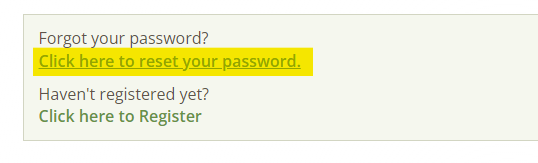
How to Renew a Membership
- Sign In
- Click “Securely renew your membership now” to renew your membership.

You’ll be prompted to review your profile information for accuracy, make any necessary changes and click on “Save Changes.”
- Select your membership type from the Membership Information dropdown menu.
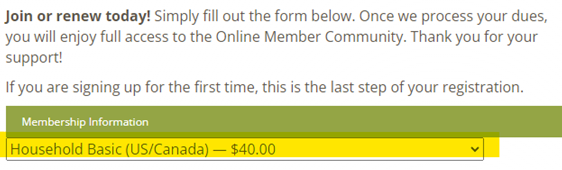
- Complete your payment by entering your payment information.
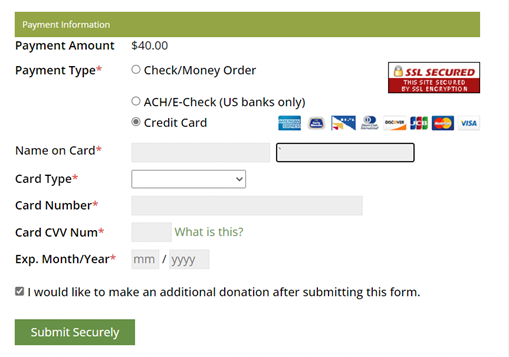
If paying
by check, include a note indicating the member’s name and membership selection, and mail the check to:
American Conifer Society
2345 Rice Street, Suite 220
St. Paul, MN 55113
Selecting “I would like to make an additional
donation after submitting this form” will open a secure donation form after the payment is submitted.
Your membership will automatically be updated with the new expiration date after completing the renewal.
How to Set Up Auto-Renewal
- Sign In
-
Look for the "Renew Now" option, which will be prominently displayed on your dashboard or within your member account.

You’ll
be prompted to review your profile information for accuracy, make any necessary changes and click on “Save Changes.”
- Select your membership type from the Membership Information dropdown menu. Instead of choosing the standard membership type, select one that explicitly mentions "auto-renew" in the name. For example, choose "Household Basic Auto-Renew."

- Complete your payment by entering your payment information.
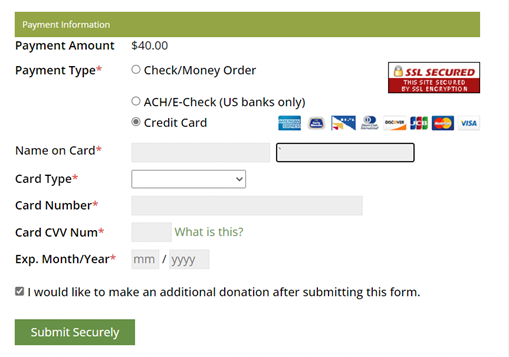
Selecting “I would like to make an additional donation after submitting this form” will open a secure donation form after the payment is submitted.
Your membership will automatically be updated with the new expiration
date after completing the renewal.
-
If you want to set up auto-renewal more than 90 days before your membership expires, please contact the national office. We can assist you by processing it on the admin side to ensure a seamless renewal experience.
How to Update Your Contact Information
- Sign In
- Once signed in, access "Accounts + Settings" by clicking the down arrow next to your name at the top right of the screen.
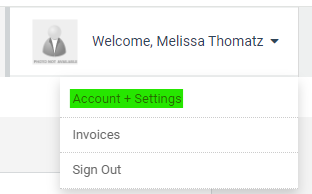
- Review your contact information: Check your email, phone number and address to ensure they are correct.
- Make needed changes: Update your details by editing any outdated or incorrect data.
- Save your changes. Important: To apply your changes, scroll to the bottom and click "Save Changes".
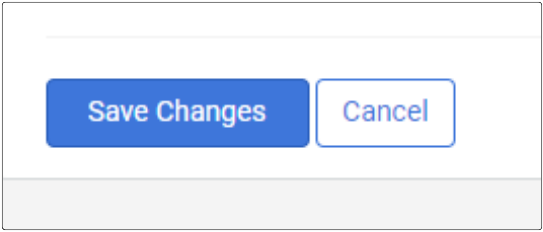
How to Add an Additional Member
- Sign In
The member who holds the Master Account will login to their profile and access the Accounts + Settings page.
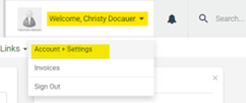
- Additional Member/Sub-Accounts Management Page
Click the "Additional Member" icon underneath the “Information & Setting” section. This will direct the Master Account holder to the invitation page, where they can create a new account,
that will be linked to the Master Account, on behalf of the Additional Member.
NOTE: The Additional Member icon name may be renamed to something different than what you see below. This is controlled in the “Member Profile Configuration”
tab and varies by membership type.

- Invite/Create Additional Member/Sub-Accounts
The Master Account can either create an Additional Member Account on their behalf, send a direct link to the Additional Member/Employee for joining or submit email addresses for an invite to
join. They will see the available number of Additional Members/Employees that can be invited underneath the Household/Organization account.
- In the first option, the Master Account Member can create a new Additional Member/Employee account on their behalf. The Master Account Member will be prompted to log out first before creating the Additional Member Account. Then, the system will allow
the Master Account Member to go through the Additional Member registration process.

- The second method is sending a direct link with a personalized message to the Additional Member/Employee to fill out their own profile as an Additional Member outside of the website. This will require a Master Account Member to send the message outside
of the software.

How to Join the American Conifer Society
- Click the "Join" link at the top of the website.
- Select Primary Household Member or Primary Organization Member. Then choose a username, and enter your first and last name.
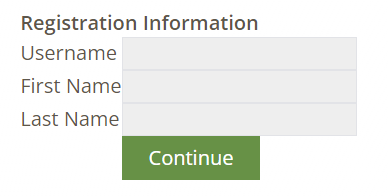
- Membership Selection: Click Show All to view all additional memberships.
Click here to view Membership Options & Pricing.
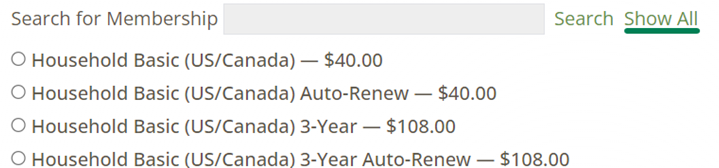
- Enter Personal Information and Additional Information: Required fields are indicated by a red asterisk. Region selection is based on your state. Click here to view the ACS Regions. Click Submit.
- Membership Dues: Important: You must complete this section to complete your membership application. The cost of the membership is based on the Membership Selection made in the previous section.
Group Membership: By selecting your
region, you’ll be joining the group for that region and will receive group notifications such as member news, upcoming events, and more.
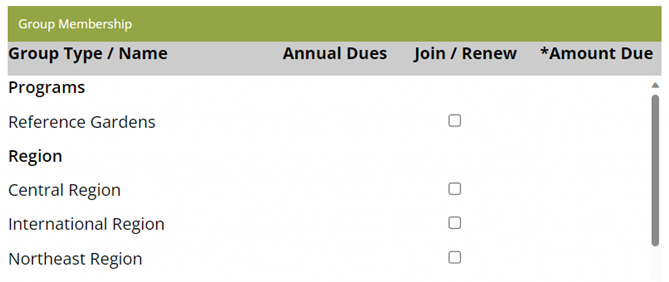
- Billing Information. There is an option to use the same that the billing address is the same as the member address.

Enter the Payment Information. If paying by check, mail check to the following address,
and include a note indicating the member’s name and membership selection.
American Conifer Society
2345 Rice Street, Suite 220
St. Paul, MN 55113
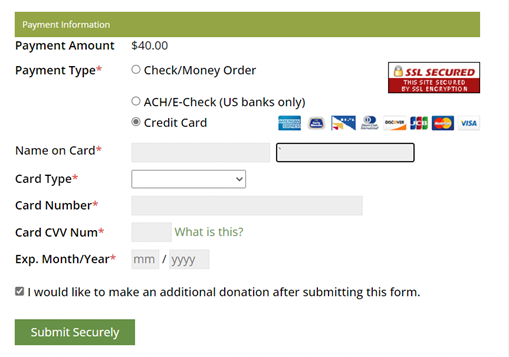
Selecting “I would like to make an additional donation after submitting this
form” will open a secure donation form after the payment is submitted.
Watch for an email welcoming you to the ACS.
 SER Director
SER Director WR Director
WR Director WR President
WR President ACS Secretary
ACS Secretary CR President
CR President ACS President
ACS President SER President
SER President CR Director
CR Director ACS Treasurer
ACS Treasurer